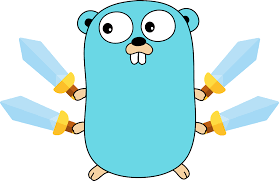Write data to an Excel file in Golang
Post on: 2023-06-06 23:01:14 | in: Golang
To write data to an Excel file in Golang, you can use the "github.com/tealeg/xlsx" package. Here's an example of how to create a new Excel file and write data to it
package main
import (
"log"
"github.com/tealeg/xlsx"
)
func main() {
// Create a new Excel file
file := xlsx.NewFile()
// Add a new sheet to the Excel file
sheet, err := file.AddSheet("Sheet1")
if err != nil {
log.Fatal(err)
}
// Create a row and add data to it
row := sheet.AddRow()
cell := row.AddCell()
cell.Value = "Name"
cell = row.AddCell()
cell.Value = "Age"
// Add more rows and data
row = sheet.AddRow()
cell = row.AddCell()
cell.Value = "John"
cell = row.AddCell()
cell.SetInt(30)
row = sheet.AddRow()
cell = row.AddCell()
cell.Value = "Jane"
cell = row.AddCell()
cell.SetInt(25)
// Save the Excel file
err = file.Save("output.xlsx")
if err != nil {
log.Fatal(err)
}
}
import (
"log"
"github.com/tealeg/xlsx"
)
func main() {
// Create a new Excel file
file := xlsx.NewFile()
// Add a new sheet to the Excel file
sheet, err := file.AddSheet("Sheet1")
if err != nil {
log.Fatal(err)
}
// Create a row and add data to it
row := sheet.AddRow()
cell := row.AddCell()
cell.Value = "Name"
cell = row.AddCell()
cell.Value = "Age"
// Add more rows and data
row = sheet.AddRow()
cell = row.AddCell()
cell.Value = "John"
cell = row.AddCell()
cell.SetInt(30)
row = sheet.AddRow()
cell = row.AddCell()
cell.Value = "Jane"
cell = row.AddCell()
cell.SetInt(25)
// Save the Excel file
err = file.Save("output.xlsx")
if err != nil {
log.Fatal(err)
}
}
In this example, we import the "github.com/tealeg/xlsx" package and create a new Excel file using xlsx.NewFile(). We then add a new sheet to the file with the name "Sheet1" using file.AddSheet().
Next, we create rows and cells to store data. Each cell's value is set using the cell.Value property. You can set various types of values such as strings, integers, floats, dates, etc. In this example, we add a header row with "Name" and "Age" and two rows with sample data.
Finally, we save the Excel file using file.Save(), specifying the output file path as "output.xlsx".
Make sure to import the necessary package (github.com/tealeg/xlsx) and customize the code according to your data and requirements.
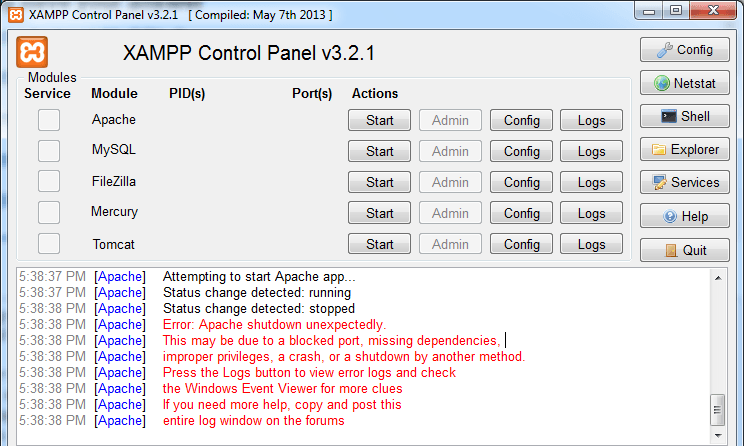
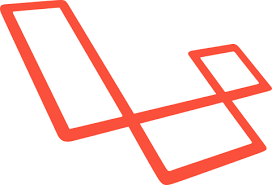
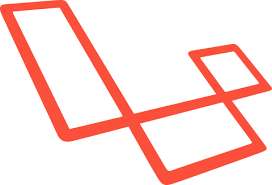
![[Golang nâng cao] Tìm hiểu về & và * trong golang](https://tuhocweb.com//uploads/images/202306/14/images.png)